No Shut Down on Start Menu
Here are the instructions for removing the shut down option from the start menu in Windows XP (and possibly other versions of windows as well).
Click Start - > Run.
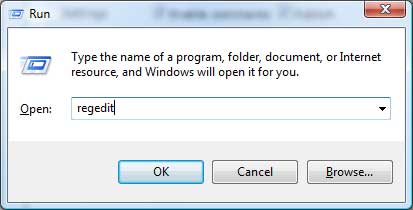
Type regedit and press “OK”.
Navigate to HKEY_CURRENT_USER\Software\ Microsoft\Windows\CurrentVersion\Policies\Explorer.
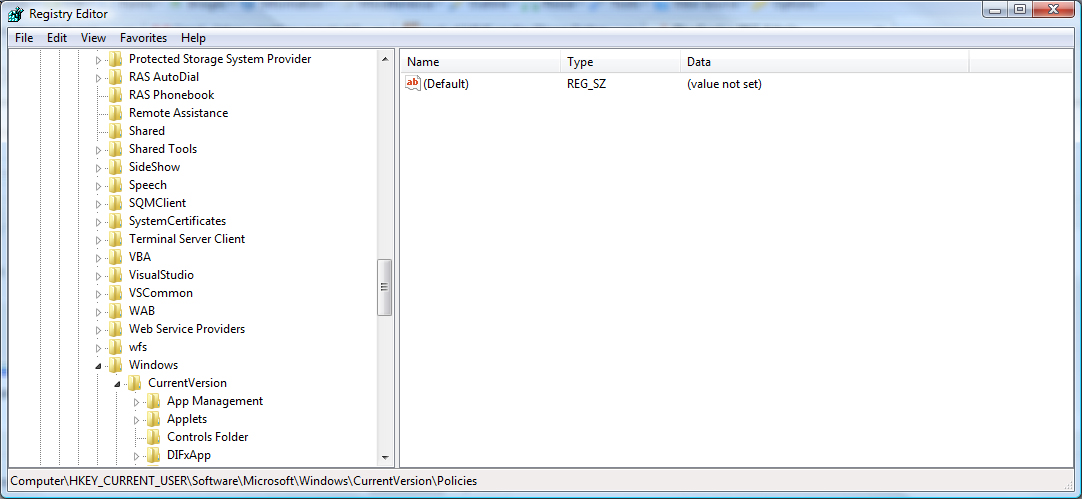
Right-click on the NoClose entry, select Modify and type 1 in the Value data box.
If the key entry isn’t there, add it by right-clicking in the Contents pane and selecting New/String Value.
Now give it a name and enter a value of 1.
Exit RegEdit and reboot.
The shut down option should now be removed from the Start Menu.
To restore it, just change the value to 0. You can also just delete the entire entry, press Ctrl+Alt+Delete, highlight Explorer and click on the End Task button. Cancel any dialogs that open, and the Shut Down option should work again.
